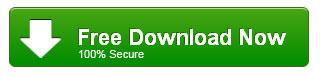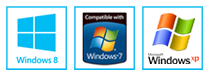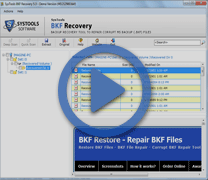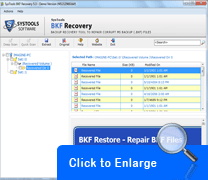Process to Install Backup Utility on Windows XP Manually
It is amazing to acknowledge our extreme dependence on the computer to produce all sorts of important documents etc for our work tasks, leisure and even research. We all spend a lot of time in constructing and gathering this computer data; and yet, unfortunately, most of us forget to spend time in properly backing up that data, which becomes hazardous when corruption strikes!
NTBackup is the built-in backup utility made available to Windows users for safeguarding their crucial data as it is possible for you to create backup copies of your original data files and folders using this backup system. NTBackup was introduced with Windows NT OS version and now, it is a part of all subsequent versions of Windows NT up to and including 2000, XP and 2003.
Easy Steps to Install Backup Utility on Your System:
- Insert Windows XP Installation Disc into the CD-ROM drive
- Right Click the “Drive” icon
- Select “Explore”
- Navigate the location – CD drive:\VALUEADD\MSFT\NTBACKUP
- Open Ntbackup.msi file
- Follow the prompted messages for installing Ntbackup.msi on your system
Install Windows Backup by Viewing Process in Screenshots:
Insert your Windows XP CD into your CD drive. If Windows XP Setup does not appear after several seconds, open My Computer, right-click your CD drive, and then click AutoPlay.
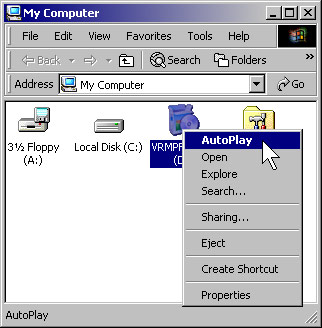
In the Welcome to Microsoft Windows XP window, click Perform additional tasks.
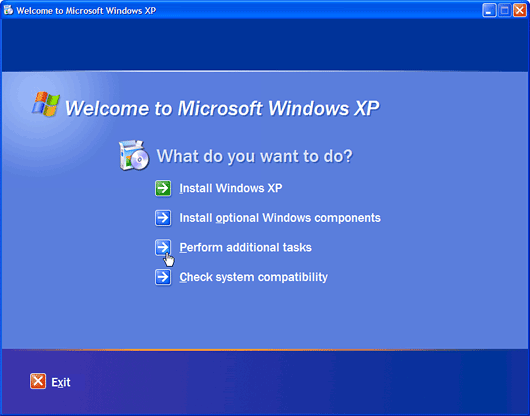
Click Browse this CD.
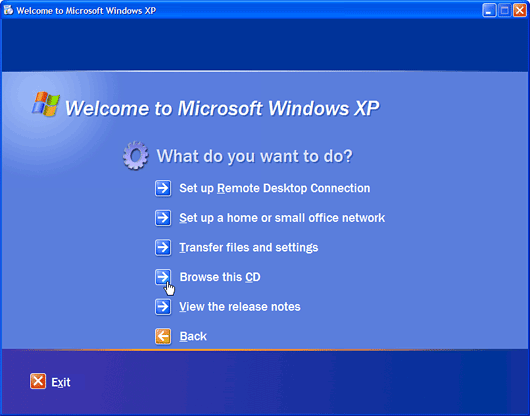
Double-click VALUEADD, double-click MSFT, and then double-click NTBACKUP to open the \VALUEADD\MSFT\NTBACKUP folder.
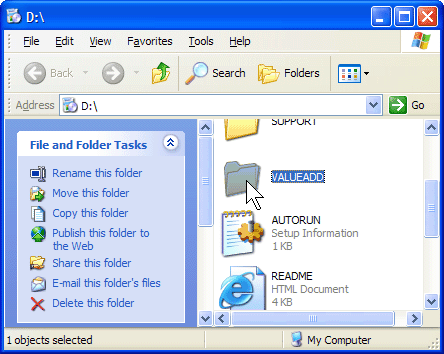
In the NTBACKUP folder, double-click NTBACKUP.
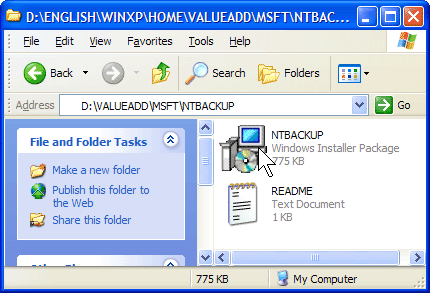
After setup is complete, click Finish.
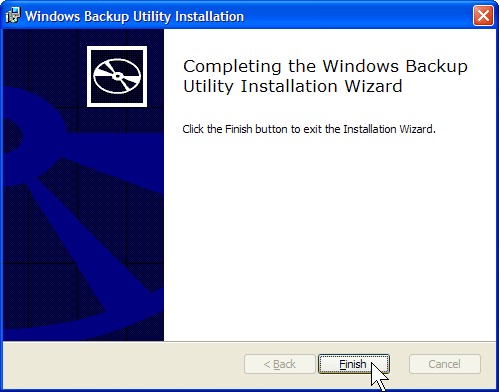
You can now start Windows Backup by clicking Start, pointing to All Programs, pointing to Accessories, pointing to System Tools, and then clicking Backup. For more information about protecting your files from computer failure, read Back up your files.